Thinking of trying Shopify but not ready to commit? You’re not alone. Shopify’s 3-day free trial in 2025 gives you full access to set up your store, explore features, and test the platform without entering payment details. But here’s the catch: once the trial ends, Shopify will prompt you to choose a paid plan if you want to keep building or selling.
In this guide, I’ll walk you through exactly how to cancel your Shopify free trial, the key steps to take before closing your store, and a few smart tips to help you decide whether Shopify is the right fit. Whether you’re experimenting or seriously planning to launch your eCommerce brand, this post has you covered.
Let’s get started!
What To Do Before Cancelling Your Shopify Free Trial?
Before hitting that cancel button, there are a few crucial steps you should take:
- Back up your store data: Even if you’re not planning to continue with Shopify, the work you’ve done setting up products, collections, pages, etc., could be valuable down the road. I recommend exporting all your store data as CSV files. Go to Settings > Export and download CSVs for products, customers, orders, and any other relevant data. Store these backups safely in case you want to import them to another platform later.
- Remove payment information: Double-check that you’ve deleted any credit card or payment details from your account settings. This prevents any accidental charges if you forget to fully cancel your payments. In your Shopify admin, go to Settings > Payments and remove any saved payment methods.
- Cancel third-party app subscriptions: If you installed any paid apps during your trial, be sure to cancel those subscriptions separately. Some may continue billing even after canceling Shopify. Review your installed apps and cancel or delete any you don’t need.
- Transfer custom domains: If you purchased a domain through Shopify, consider transferring it to another registrar before canceling. This allows you to keep the domain for future use. Go to Online Store > Domains to start the transfer process.
- Make note of your login credentials: Though you’re canceling now, you may want to revisit your store later. Securely save your Shopify login email and password, just in case.
Taking these steps ensures you don’t lose any valuable work or data and prevents any unexpected charges down the road. Now, let’s look at how to actually cancel your trial.
How To Cancel Your Shopify Free Trial?
Here is a step-by-step guide to cancel your Shopify free trial:
Step 1: Log into your Shopify admin dashboard
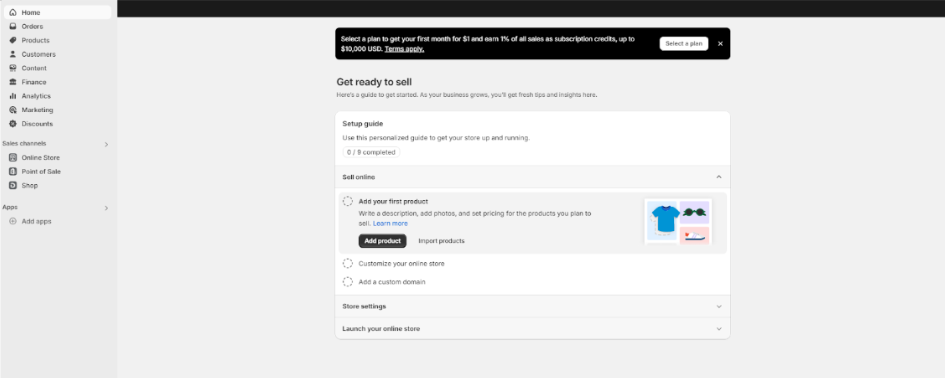
Step 2: Go to Settings, located at the left bottom of the dashboard.
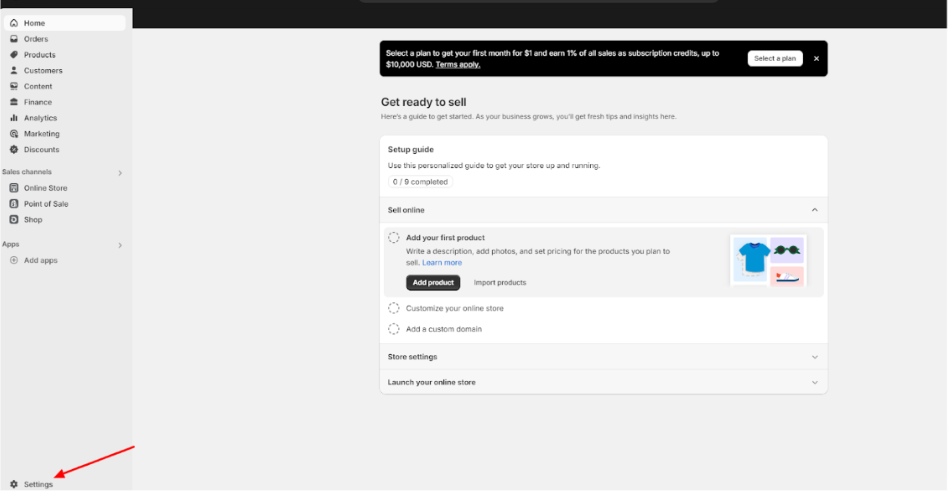
Step 3: Click on Plan from the left sidebar.
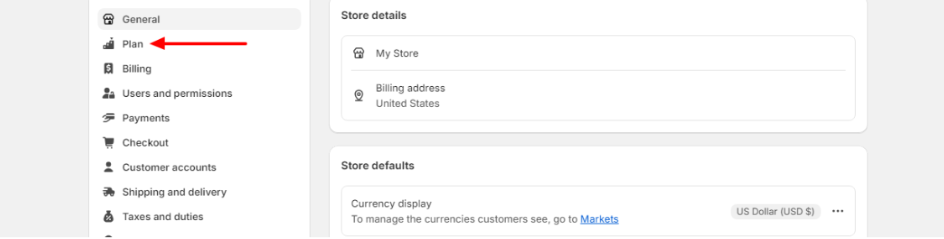
Step 4: Select “Cancel trial” from the plan page.
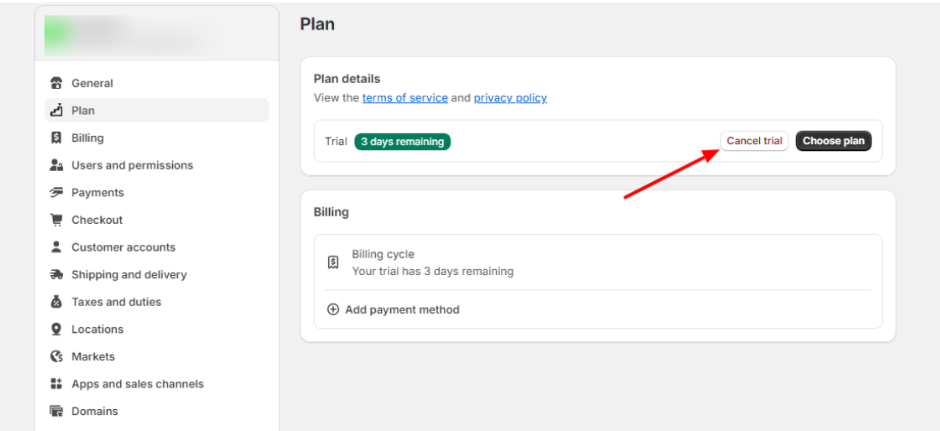
Step 5: A pop-up window appears; click on continue.
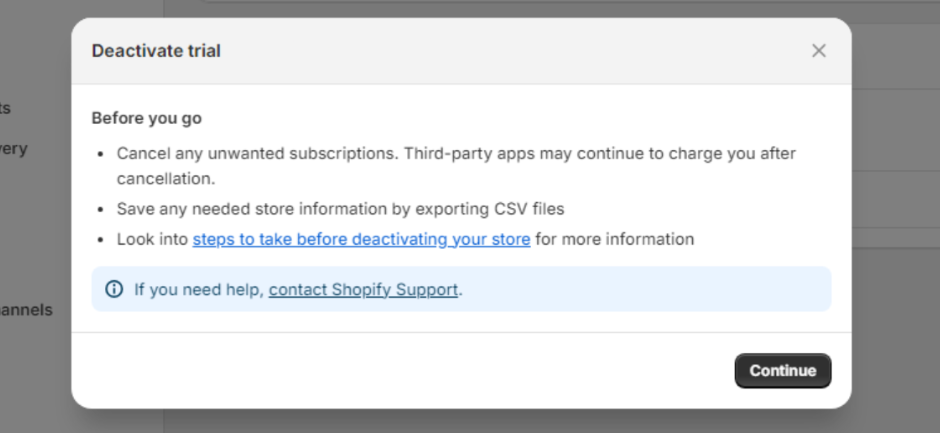
Step 6: Choose a reason for canceling from the dropdown menu and answer the question asked. Answering the question is an option; you can continue even without doing so.
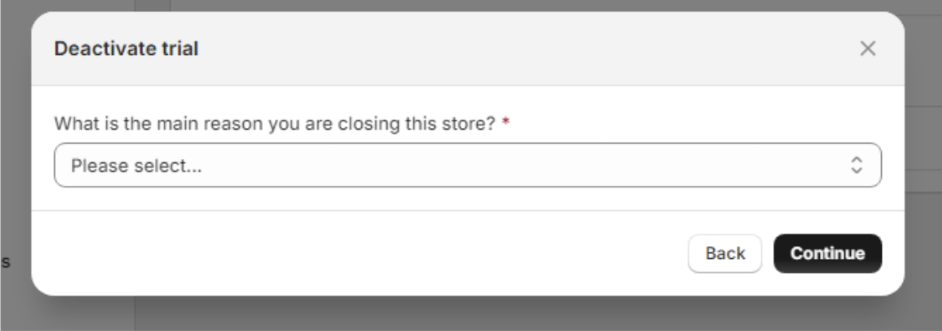
Step 7: Click “Continue”
Step 8: Click on “Deactivate store.”
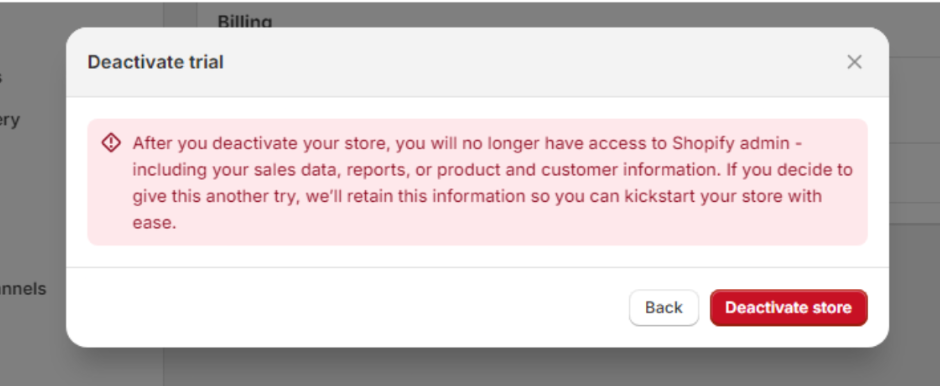
And that’s it! Your store will be deactivated, and your trial will be canceled. Shopify makes the process fairly straightforward.
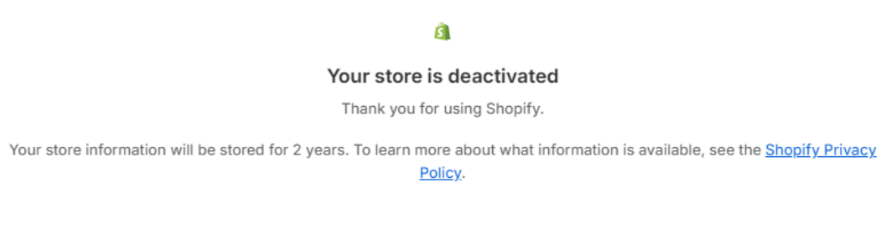
One important note: If you selected a paid plan during your trial period, you’ll need to manually pause or deactivate your store using the steps above to avoid being charged. The trial doesn’t automatically end if you’ve chosen a plan.
Does Shopify Charge After A Free Trial?
In my experience, Shopify does not automatically charge you when the free trial ends. If you haven’t selected a paid plan, your store simply becomes inaccessible until you choose one.
However, if you did select a plan during the trial, billing will begin as soon as the trial period is over. That’s why canceling before the trial ends is crucial if you don’t want to continue.
Shopify sends reminder emails as the trial nears its end, but I always recommend setting your calendar reminder as well, just to be safe.
What Happens After Canceling Shopify Free Trial?
Once you cancel, here’s what you can expect:
- Your store becomes inaccessible to you and your customers
- You lose the ability to process orders or make changes
- Your store data is retained by Shopify for 2 years
- You can reactivate within that 2-year period by selecting a paid plan
- After 2 years, all data is permanently deleted
So you do have a safety net if you change your mind within those two years. But after that, there’s no recovering your store data.
What Is A Shopify Free Trial?
The Shopify free trial is a 3-day period where you can use the platform’s features at no cost. It starts the moment you sign up, not when you begin working on your store.
During the trial, you can:
- Set up your online store
- Add products
- Customize your theme
- Install apps
- Configure shipping and tax settings
However, you can’t sell products or process payments until you select a paid plan. The trial is meant for setting up and exploring the platform.
Here’s what Shopify’s current U.S. pricing looks like after your free trial ends:
| Plan Name | Monthly Cost (Billed Annually) | Best For |
|---|---|---|
| Starter | $5/month | Selling on social/media apps, no full website |
| Basic | $29/month | New sellers building a full online store |
| Shopify (Standard) | $79/month | Growing businesses needing staff & reports |
| Advanced | $299/month | Scaling brands with advanced tools & analytics |
| Shopify Plus | From $2,300/month | High-volume, enterprise-level ecommerce |
Making The Most Of Your Shopify Free Trial
If you’re still in your trial period and on the fence about canceling, here are some tips to get the most value:
- Set clear goals: Before starting, outline exactly what you want to accomplish during the trial. This helps you stay focused and evaluate if Shopify meets your needs.
- Explore all key features: Don’t just stick to the basics. Test out more advanced features like discount codes, abandoned cart recovery, and analytics to see Shopify’s full capabilities.
- Try the mobile app: A lot of store management happens on the go. Download the Shopify mobile app to see how it fits your workflow.
- Test customer support: Submit a support ticket or use the live chat to gauge response times and helpfulness. Good support is crucial for your business.
- Customize your theme: Spend time personalizing a theme to match your brand. This gives you a realistic preview of your potential store.
- Add real products: Don’t just use placeholder data. Add some of your actual products to see how they look and function in the store.
- Simulate the customer experience: Go through the entire buying process as a customer would. This helps identify any friction points.
- Evaluate app integrations: If there are specific tools you need, check if they integrate well with Shopify during the trial.
By thoroughly testing these aspects, you’ll have a much clearer picture of whether Shopify is the right fit for your business before deciding to cancel or continue.
Related Reads:
Conclusion: Cancel Shopify Free Trial In Just 8 Steps! (2025 Update)
Shopify’s free trial lasts 3 days and requires no credit card, letting you fully explore the platform’s features. You can build your store, add products, install apps, and customize themes during this time. However, you won’t be able to process payments or sell until you select a paid plan.
If you decide to cancel before upgrading, you won’t be charged, and your store will remain saved for up to two years if you want to return. This free trial gives you a risk-free opportunity to test Shopify’s capabilities and decide if it’s the right fit for your eCommerce goals in 2025.
FAQs
Officially, Shopify doesn’t offer trial extensions. However, it never hurts to reach out to their support team and explain your situation. They may offer a short extension or special pricing to help you decide.
Shopify doesn’t typically offer refunds for partial months if you cancel in the middle of the billing cycle. It’s best to cancel right before your next billing date.
Yes, but you’ll need to export your data before canceling. Most eCommerce platforms have tools to import data from Shopify, but the process may require some manual work.
If you purchased a domain through Shopify, you’ll need to transfer it to another registrar before canceling to keep using it. Otherwise, it may become unavailable.
You can reactivate your store within 2 years of canceling by logging in and selecting a paid plan. After 2 years, your data is permanently deleted.
